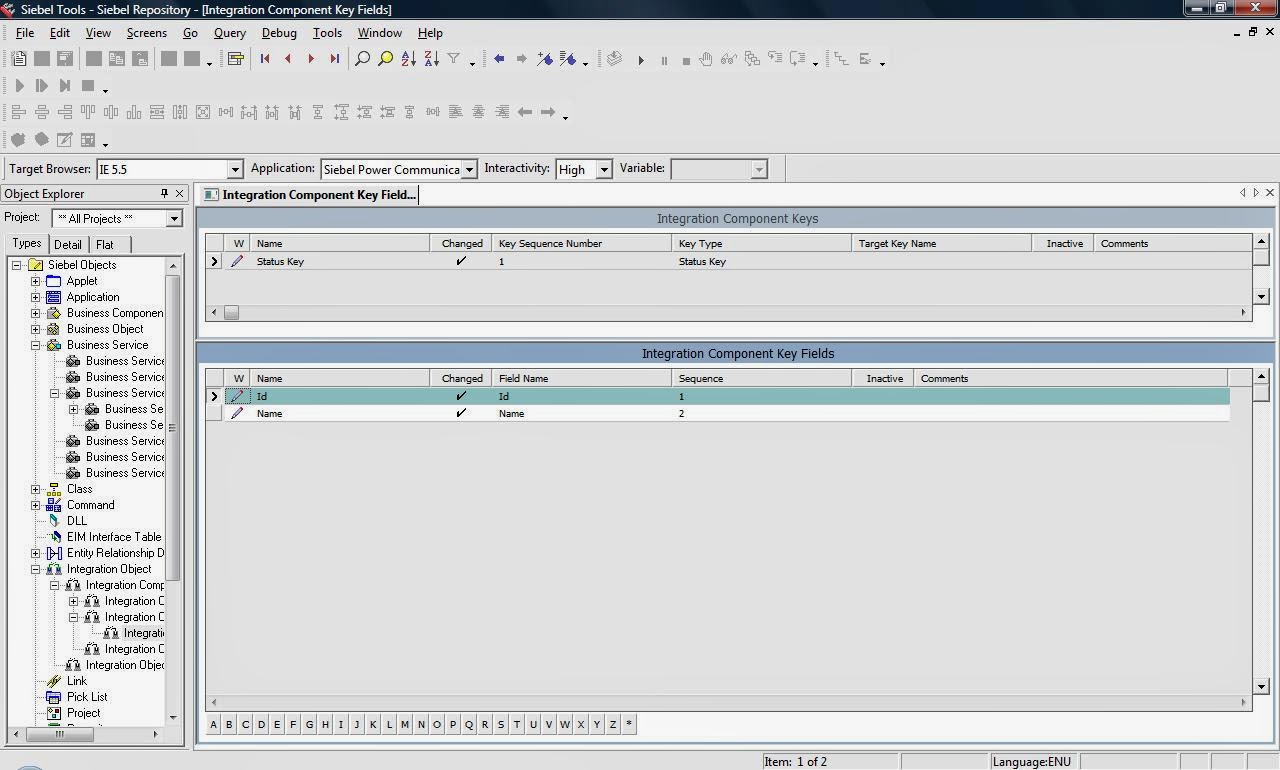MS CRM application can be created as a profile in Outlook by installing and configuring CRM for outlook plug in. Download it here.
Once you install the application, you need to configure the profile.
Run the configuration wizard, enter your credentials and synchronize the organisation data.
Close the wizard and open outlook. You can find the application related information in Outlook folder structure as a profile in outlook.
This way, instead of relying on a browser, we can use application in outlook more efficiently. Advantages include working offline capability, synchronization with emails, reminders for Alerts and meetings and so on.
Once you install the application, you need to configure the profile.
Run the configuration wizard, enter your credentials and synchronize the organisation data.
Close the wizard and open outlook. You can find the application related information in Outlook folder structure as a profile in outlook.
This way, instead of relying on a browser, we can use application in outlook more efficiently. Advantages include working offline capability, synchronization with emails, reminders for Alerts and meetings and so on.